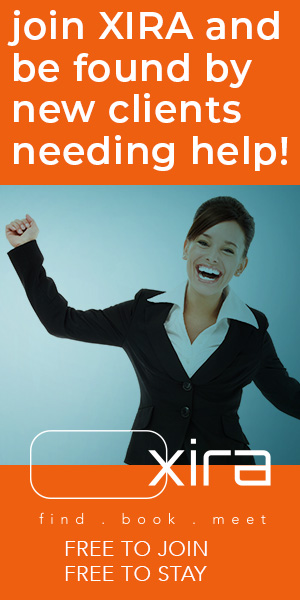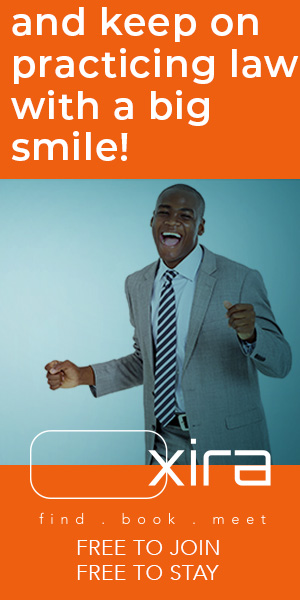Turn Microsoft Teams into a collaboration powerhouse with these hacks for Channels, Co-Authoring and Task Management.
The post Unlocking the Full Potential of Microsoft Teams: 3 Essential Hacks for Lawyers appeared first on Articles, Tips and Tech for Law Firms and Lawyers.
Many lawyers use Teams for basic communication, but it’s capable of much more. Here are three essential Microsoft Teams hacks that can turn it into a collaboration powerhouse.
Table of contents
1. Hack Microsoft Teams CommunicationsHow to Use Channels to Centralize Conversations2. Hack Microsoft Teams Document ManagementHow to Set Up Real-Time Co-Authoring3. Hack Microsoft Teams Task ManagementHow to Assign and Track Work EfficientlyMore Microsoft Tips and Tricks
1. Hack Microsoft Teams Communications
How to Use Channels to Centralize Conversations
While individual chats are great for quick, informal conversations, they can easily become overwhelming and disconnected, especially when handling multiple matters. Chats don’t offer the same level of organization as channels, which are specifically designed to group conversations, files, and tasks around particular clients, cases, or practice areas.
With Channels, you can create dedicated spaces for each client or matter, ensuring that all related conversations, documents, and action items are centralized and easy to locate. Each channel can have separate threads, allowing discussions on different topics under the same case to be organized and easy to follow. Unlike chat, which is chronological, channels allow for a structured approach to collaboration and storage, giving your team a single, reliable place for all matter-related information.
Go to the Teams on the side rail to join or create a team, then select Create team.
Name the team after a client or practice area (choose a template if you wish), then add members.
To create specific channels, from the list of Teams, click More options (three dots) next to the Team name, then Add channel.
Creating channels allows you to keep discussions and documents organized in one place, significantly reducing inbox clutter.
2. Hack Microsoft Teams Document Management
How to Set Up Real-Time Co-Authoring
Stop emailing documents back and forth. With Teams, multiple users can collaborate on the same document in real time, avoiding version confusion and saving time.
Open the relevant channel, click the Files tab, and upload your document.
Click on the document to open it within Teams (Word, Excel or PowerPoint).
Share the document link with other team members to enable real-time co-authoring.
Now, multiple team members can work on the same document simultaneously, with all changes saved instantly.
Upload documents using the Files tab, then use the Share button to copy the document link.
Tip: Make sure you aren’t storing the same document in 2 different places, creating a version nightmare when people aren’t all working from the same location.
3. Hack Microsoft Teams Task Management
How to Assign and Track Work Efficiently
Teams integrates task management tools that help lawyers assign, monitor, and track progress across cases and projects. Two key tools for this are Microsoft To Do and Planner.
Microsoft To Do: To Do is a personal task management app that allows lawyers to keep track of their individual to-dos, deadlines, and priorities. It syncs across devices and integrates with Outlook, making it easy to turn emails into tasks.
Planner: Planner is a collaborative tool designed for team-based projects. Lawyers can create plans within Teams, assign tasks to team members, set deadlines and track progress. Planner offers a visual board that organizes tasks by status (e.g., not started, in progress, completed), making it simple to see what’s pending and who’s responsible.
Both To Do and Planner help streamline workflows by ensuring nothing gets missed and that all team members are on the same page, which is particularly important for managing legal cases where deadlines and collaboration are critical. By embedding them into Teams, lawyers can manage both personal and team tasks in one centralized location.
In Teams, go to Apps and search for Planner.
Add it to your team’s channel by clicking + at the top of the channel and selecting Planner.
Create a plan, add tasks, assign them to team members, and set deadlines.
Embedding these apps makes it easy to track who’s working on what, ensuring nothing slips through the cracks.
Microsoft-built apps and third-party apps can be embedded to add features to Teams.
More Microsoft Tips and Tricks
Learn more useful tips and tricks from Affinity Consulting Group’s software manuals designed for legal professionals.
Affinity Consulting Group inspires, enables, and empowers legal teams of all sizes to work smarter, from anywhere. The company’s holistic approach incorporates people, process, and technology. Affinity’s passionate, well-connected industry experts work hand in hand with you to help you better understand and optimize your business — from software to growth strategy, and everything in between.
Illustration ©iStockPhoto.com
Subscribe to Attorney at Work
Get really good ideas every day for your law practice: Subscribe to the Daily Dispatch (it’s free). Follow us on Twitter @attnyatwork.