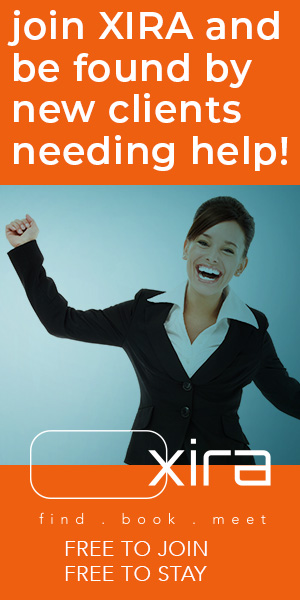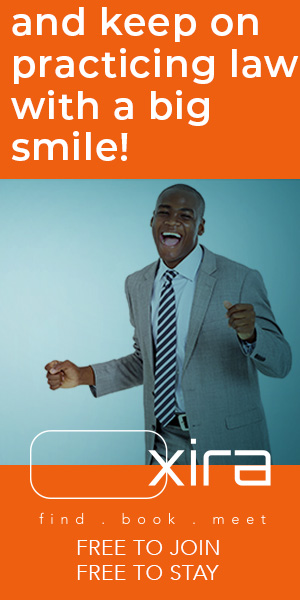Danielle DavisRoe | Acrobat Sign, Adobe’s competitor to DocuSign, is included with Adobe Acrobat licensing.
The post Adobe Sign 101: Unlocking the Power of Adobe e-Signatures appeared first on Articles, Tips and Tech for Law Firms and Lawyers.
If you use Adobe Acrobat, Acrobat Sign, Adobe’s competitor to DocuSign, is included with your user license. Collecting digital signatures has never been easier.
Table of contents
Sending a Document for Signature with Adobe SignTracking and Managing e-Signatures in Adobe AcrobatGet More Out of the Software You Use Every DayAbout Affinity Consulting Group
Sending a Document for Signature with Adobe Sign
First, open your document in Adobe Acrobat.
Then in the All tools pane, click on Request e-signatures.
In the dialog that pops up, enter each recipient’s email address and name. Use the plus button to add additional signers, including yourself, if you need to sign it.
If it matters what order they sign, enter them in that order and check the box that says Recipients must sign in order.
You can also copy people on the email using the plus symbol and selecting the Add cc option.
If you need anyone to approve the document before sending it, you can use the Approver role. Just swap the signer role out using the pen icon.
Then, click on Prepare document.
Next, add fields for names, dates, e-signatures and more into the document. Adobe sign has several field options, including radio button or checkbox, initials, date, date of signing, and more.
Switch between recipients at the top to create fields for each recipient. After selecting the field, click on the place in the document where you want to add it.
Once you’ve entered all of the fields, click on Review & Send.
You can automate the process further by setting up email reminders. Simply edit the email and set how often you want to remind people to sign the document before sending it.
Tracking and Managing e-Signatures in Adobe Acrobat
To track and manage signatures, click the home button in Adobe Acrobat, then click on All Agreements.
You’ll get a list of all documents sent for signature, the date sent, and the status. Click on a document to open a pane with additional details. There you can see a log of who has viewed, approved or signed it.
You can also send reminders or cancel sending the document for signature. Canceling won’t unsend the original email, but it will prevent people from signing the document.
You can also create a template from the agreement. To do so, go to your list of agreements, click on the document and select Template from the menu.
Adobe Acrobat Pro standard licences includes unlimited transactions, with up to 100 pages and 10 MB per transaction, and up to 25 signers per document. Adobe Sign licenses are also available with options for small businesses, business and enterprise. Most licenses allow up to 150 transactions. Enterprise options include KBA and phone authorizations. Read more about the transaction limits here.
You might also like: “Five Easy Steps to Redact Sensitive Information in Adobe Acrobat Pro”
Get More Out of the Software You Use Every Day
Check out Affinity Consulting Group’s legal-specific software manuals.
About Affinity Consulting Group
Affinity Consulting Group inspires, enables, and empowers legal teams of all sizes to work smarter, from anywhere. The company’s holistic approach incorporates people, process, and technology. Affinity’s passionate, well-connected industry experts work hand in hand with you to help you better understand and optimize your business — from software to growth strategy, and everything in between.
©iStockphoto.com
Don’t miss out on our daily practice management tips. Subscribe to Attorney at Work’s free newsletter here >