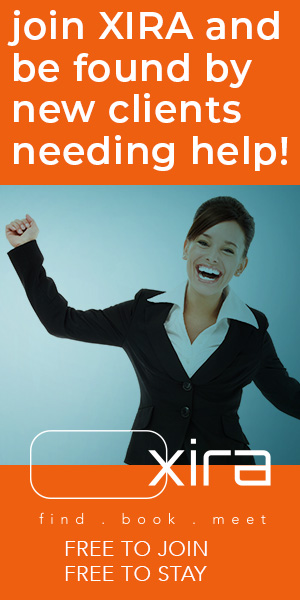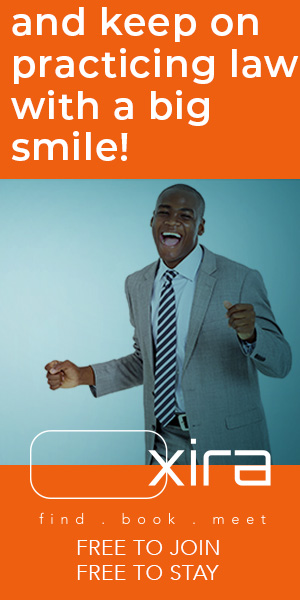Analog Attorney | File management on the Remarkable 2 can be intuitive and fast, if you set it up at the beginning.
The post Brilliant File Management on the Remarkable 2 appeared first on Articles, Tips and Tech for Law Firms and Lawyers.
File management on the Remarkable 2 is one of the ePaper tablet’s best features. One key promise of electronic paper journaling is the ability to find files quickly. That’s a huge advantage over paper notebooks — if you organize properly.
Table of contents
The Best Way to Organize Your Files — In Black and WhiteBecause the Remarkable 2 has built-in file management tools that work.Because tags are your best friend.Which is helpful because you can’t search your notes.Organize Your Folders by RolesFile Management Means Folders Within FoldersThe Danger of Intuitive File ManagementHow to Reorganize Your Random Notebooks and Folders on a Remarkable 2Don’t Forget to TagWait, What Happens to My File Management When I Sync?Is This Too Easy?FAQs About File Management on the Remarkable 2Tell Us About Your Note-Taking Habits
The Best Way to Organize Your Files — In Black and White
If you don’t use the Remarkable 2’s built-in file management tools, you’ll be staring into a bramble of randomly titled, scattered folder icons that don’t mean anything. You’ll spend half your time trying to remember where things are which will inspire you to throw your ePaper tablet against the wall.
Don’t do that. Set up your Remarkable 2 files now to successfully manage your work. It’s easy.
Because the Remarkable 2 has built-in file management tools that work.
The Remarkable’s organizing system doesn’t tell you how to arrange your notes. The brand is true to its premise of being as close to paper as possible so the files can be arranged any way you want. This is great for people who are orderly, but it’s a disaster for those of us who are crazy-town—and it can be catastrophic for fastidiously meticulous, overly organized folk. You can err by not giving the system any thought. You can err by overthinking it. The best way, the Goldilocks median, is to keep it simple and use the baked-in features. Minimize folders, sort by roles, use naming conventions, and use tags.
Because tags are your best friend.
If you use a legal document management system or note-taking apps like Evernote, you’ve used tags. Some teams insist on a tag structure to organize files — to the point of eliminating folders. On Remarkable 2, you can tag notebooks, which makes finding that one thing you wrote about what’s-her-name a lot easier. And I’m putting tagging right up top here because the mindset behind tags supports everything else. The more information you append to a file, the easier it is to retrieve.
Having a system for your tags might be a good idea, but you can also just use the natural language that comes to mind while you’re writing. That’s what you’re going to think when you try to find it again, so it works. If you’re writing a note about an olive-green 1972 Oldsmobile Delta 88 you inherited from your uncle Bob, you could use every word in that sentence as tags: olive, green, 1972, Oldsmobile, Delta 88, inheritance, Uncle Bob.
Which is helpful because you can’t search your notes.
The Remarkable 2 doesn’t offer in-note searching for the simplest, most obvious reason: It doesn’t read your handwriting. Not for searches. It will convert your scribbles into typed words and phrases, but until that’s happened, your notes on Shostakovich’s Violin Concertos are not significantly different from a picture of a goat. Tags are searchable. Add them as you go for a useful workaround.
Organize Your Folders by Roles
Bear in mind that this advice comes from my own employment of the Remarkable 2 and my years as a file management nerd. I LOVE order because I have a mind like a bag of squirrels. Order makes me happy and makes my life easier. Maybe I nerd too much on these things, so take my advice on file management with a grain of salt the size of a bowling ball. However, I think this advice is pretty solid.
Organizing by roles allows you to divide your attention properly while maintaining files from work and home on the same machine.
I have three areas of focus in my life: I am a business writer, a novelist, and a student. When I first got my Remarkable 2, I loaded up the home screen with notebooks and folders until you couldn’t see it anymore. The effect was confusion. Whenever I activated my Remarkable 2, my insane file management sent me into a panic. Everything was in the same place. It was madness. Mayhem. It slowed me down. Look at this mess:
When I organized everything by roles, my experience changed. Now, when I open my Remarkable 2, my file management welcomes me with clarity and grace. There are only three choices: Home, School and Work
File Management Means Folders Within Folders
It’s kind of like “Inception,” but it makes sense. Again, this is about maintaining a feeling of clarity when you’re using your Remarkable 2. Under Work, for example, you’ll see a minimal collection of categorical folders.
Open any one of these and you’ll find more folders. Under clients, there’s a folder for each of my customers — and for my professional projects.
At this stage, we dispense with folders in favor of tags. Each client folder is a bucket for notebooks related to that client — from pitch meetings to Zoom notes. Every notebook is tagged for easy searching.
This makes navigating smooth. You can get right to the thing you need since the Remarkable 2 is fast. Click on a folder and there’s almost no lag. You’re in. It also means your headspace is free from clutter — or at least no clutter from your ePaper tablet. You may have a mind full of flammable ocelots but your damn file management will be pristine.
The Danger of Intuitive File Management
If you are neurodivergent, wildly creative, or you’re relationship with method is vague and confusing, the Remarkable 2 can be your new best coping device. Or … it can become a dark, haunted bramble of chaos monkeys. The Remarkable 2 will do whatever you tell it to, but out of the box, it’s set up to store every notebook and folder on the home screen. If you don’t organize (hello, it’s me again), or if you think “I’ll organize this later,” you’ll end up with a bewildering disarray that makes no sense even to your high-speed glitchy brain.
However, for my neurodivergent compadres, if you find yourself lost and wandering a jungle of random files, fear not. The Remarkable 2 makes it super easy to reorganize. Do this.
How to Reorganize Your Random Notebooks and Folders on a Remarkable 2
Start in MY FILES, which is basically your home folder.
Create a folder for each of your roles — be as broad as possible, so you have no more than three or four folders.
Now create sub-folders within those roles (clients, classes, projects, etc.).
Move files into these folders. Just long-click on a notebook (hold your finger or the stylus on the notebook’s icon for a second and it opens a menu), then choose MOVE, then just keep clicking through your sub-folders until you get to the right one. Now choose the MOVE HERE icon in the menu and voila, you’re organized
Keep doing this until your home screen has your basic bucket folders.
Don’t Forget to Tag
This is a great time to take a few minutes to add tags to your untagged documents. You’re already in the midst of reorganizing.
Wait, What Happens to My File Management When I Sync?
Changes you make on the Remarkable 2 appear in your app as soon as you sync the devices. Changes made on the tablet are routed to cloud storage (if you have an account) instantly so they show up on your phone and your laptop immediately. If you’re having trouble with it, you can hook your tablet up via the cable and sync manually. But you probably won’t need to. Remarkable does a (ahem) remarkable job with file management on their servers and throughout the chain of curation for your docs. It’s fast and intuitive.
Is This Too Easy?
I mean, that’s part of the premise of the Remarkable 2. Operation is instinctive. Operations are innate. Yes, when you set up your Remarkable 2 like this, organizing becomes second nature. And wow, it is even better than paper notebooks. I love my Baron Figs and my National Brand notebooks. Mitsubishi pencils and my favorite $7 sharpener fill me with joy. I am an analog nerd, here me roar. But I can fit 300 notebooks in a Remarkable 2, Marie Kondo that massive collection into the perfect structure, and find individual notes in a heartbeat. It just doesn’t compare.
FAQs About File Management on the Remarkable 2
File management for Remarkable 2 is crucial and easy. I suggest you organize your main folders by roles and then subfolders by purpose. Your home-screen folders might be home, school and work. Subfolders under School might be class, assignments, notes and grades.
Tags really make file management granular. Although you can’t search handwritten notes (yet) you can add as many tags as you want, as you write. This will help you find very specific portions of your writing.
Nope. Your tablet takes precedence. Remarkable’s innate systems sync files on the fly into the cloud and across your devices. It’s fast and intuitive.
Tell Us About Your Note-Taking Habits
Take the Analog Attorney Survey
Help us learn more about lawyers’ note-taking preferences and favorite tools. What’s in it for you? More tips based on your answers — and you could win a Remarkable 2 or a classy pen.
Image © iStockPhoto.com.
Don’t miss out on our daily practice management tips. Subscribe to Attorney at Work’s free newsletter here >